|
|
Create Mining Blocks - Manual Manually creating mining blocks |
Manually Create Mining Blocks
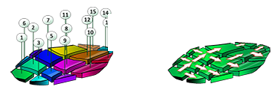
To access this task:
-
Activate the Reserves ribbon and select Mining Blocks | Manual
Mining Blocks are the smallest unit of in situ material that will be scheduled. The size of the mining blocks you define on a phase bench will generally relate to when you anticipate they will be mined. There is little point in dividing a phase bench into blocks that will take just a few weeks to mine if you know the bench will not be mined for another five years. However, for a short term schedule, you may define operationally-detailed block outlines that represent either dig lines or blasts.
You can also use the Manual task to subdivide imported mining blocks.
This task creates mining block outlines and solid wireframes by cutting the bench solids with manually-defined cutter strings. Cutter strings can be defined within the task or imported from an external file.
|
|
This task will honour the presence of strata information; if bench solids have been subdivided by strata volumes, these subdivided volumes persist throughout block generation, allowing inter-strata and extra-strata volumes to be evaluated and scheduled independently. |
Using this task
Select the pit and phase within which to create the mining blocks. A list of the benches that are covered by the selected phase are shown in the Mining Blocks panel. You can select a bench on which to edit the cutter strings. If no cutter strings are defined on a bench then a single block will be created for that phase bench.
If you are doing a rough-and-ready preliminary analysis of your data, for example in a strategic study, you may wish to use the same block outlines on several benches. To do this you can copy the cutter strings from the bench above. This will merge the cutter strings from the bench above with any cutter strings that already exist. Alternatively, you can replace the cutters on the current bench using the Replace with Above option. If you use Replace with Above and the above bench has no cutter strings this will clear the current bench.
|
|
Block Creation and Sequencing Attributes Creating mining blocks will generate data tables representing a blocks object for each phase, plus a full pit-wide combined object, containing all blocks. The combined object will contain MODELSEQ and SEQUENCE attributes (both normalised). They will also contain an attribute called RAWMODSQ which contains the same values as if you had evaluated the blocks against the model using the sequence field (volume weighted), with the pit filter applied. These MODELSEQ and SEQUENCE attributes are copied from the combined block outlines and put into the combined reserves file. This is done in the Evaluation task and the Sequence task. There is an expected difference between the values on the individual Phase blocks objects and the 'combined' blocks object as Phase blocks are not normalised values. |
The 3D display will automatically update to show your current bench
selection (this will also display any corresponding cutter strings.
Any existing blocks will be shown with a central label representing
its BLOCKID value.
Field Details:
Data Selection: select the Pit and Phase for which you wish to define benches.
Display
When creating mining blocks you have the choice of which data to display. OP formats the data automatically to assist you so It is unlikely you will need to change the display format of the data apart from perhaps the block model. Remember you can also use the Bench Clipping Toolbar to control how many benches to view above and below the current bench. This is helpful if you want to create cutter strings to use on subsequent benches.
-
Solids: Display the existing block solids. If no block solids exist for a bench then the bench solid is displayed.
-
Outlines: Display the existing outlines, including the bench outlines.
-
Model: Display the planning model that has been defined for the current pit. By default the model is colored on its first grade field. The format can be changed using Studio's standard formatting options - click on the model in the task view to see these or use the Sheets control bar.
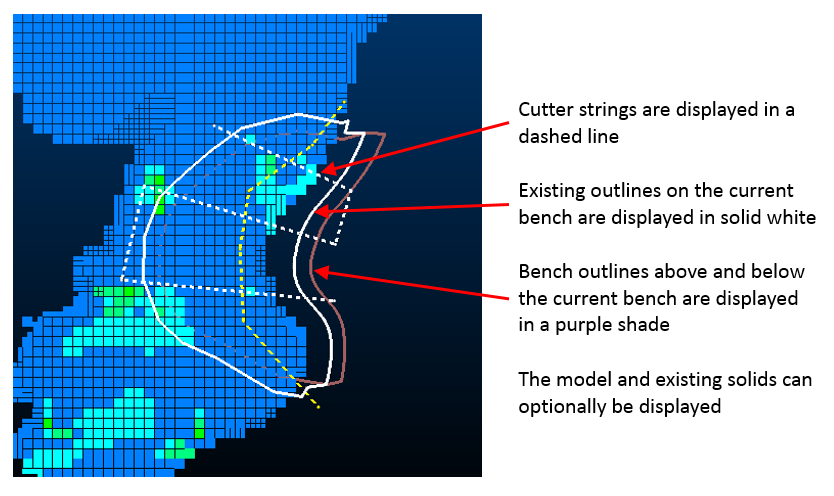
Cutter Strings
New String: Run the new-string command to define a new cutter string on the current bench. The cutter string is used to split the bench solid into individual mining blocks. You can use other general editing tools to define these strings, such as the shape editing tools found on the Edit ribbon, for example.
This option is only enabled if a bench is selected in the table on the left.
Import...: Import cutter strings from an external file. For example you may have existing grade boundaries that you want to incorporate. Any imported cutter strings are combined with those that have been digitised.
Clear: Remove any cutter strings from the current bench.
Copy from Above: Copy the cutter strings from the above bench to current bench. Strings from the bench above will be combined with any strings that already exist.
Replace with Above: Replace the cutter strings on the current bench with those from the bench above. If no strings exist on the bench above this will clear all strings from the current bench.
Replace Subsequent: Replace the cutter strings on all benches below the current bench with the current strings. If no strings exist on the current bench then all subsequent bench strings will be removed.
Copy from Bench
Outlines: this option allows you to copy the existing bench
outline and offset it (inwards) a predetermined distance in meters.
Click Copy to create the cutter
string.
Auto Cutter
For the currently
selected bench, you enter what size blocks you would like by specifying
the Density and Tonnes
for each block. Then click Cut
to generate new cutter strings for that bench (replacing any existing
ones) that will be used to create (approximately) the size of block
you requested.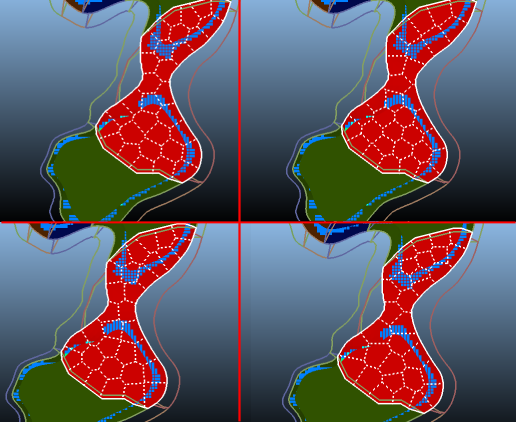
Example of auto-cut
bench strings and randomized output based on the same density and
tonnage requirements
There is often a large potential scope of results possible, so if you don't like the result that is generated, you can select the Randomize option to generate a slightly different result. This will alter the cutter string generation seed routine each time you use the Cut command.
|
|
This function is a simpler version of the block-generation routines executed as part of the Auto Block Creation process. The Auto Block Creation process will attempt to honour optimization parameters such as duration and rate of mining whereas the generation of cutter strings on this panel is useful when you already know the approximate tonnage and density that is expected per block, and want to create cutter strings to honor these attributes, regardless of duration and/or rate production attributes. One way of approaching block creation could be, for example, to automatically generate blocks, then review each bench and recreate cutter strings, either manually or automatically as required. |
Mining Blocks
Generate: Generate the mining block outlines and solids for the current bench.
Generate All: Generate the mining block outlines and solids for all benches in the selected Phase. If no cutter strings exist on a bench then a single mining block is created. This may be the case if you don't need to create smaller blocks on benches that you know will be mined in several years' time.
Clear: Clear the mining block outlines and solids on the current bench.
Clear All: Clear all the mining block outlines and solids for the selected phase.
Merge solids with an area below: merge blocks below the specified area with a neighbour block with which each block shares the largest shared perimeter length. Merging is performed before any subsequent noise removal is applied, using other settings on this panel.
Remove solids with volume below: Any individual block solid that is generated with a volume below the amount specified is automatically removed. This allows insignificant and non-mineable volumes to be ignored.
Remove solids with maximum thickness below: Any individual solid that is generated by the intersection of the Phase DTM with the topography with a thickness below the amount specified is automatically removed. This allows very thin and non-mineable volumes to be ignored.
|
|
If selected, merging of blocks with small areas is performed first. Once merging is complete, removal of blocks with a volume or thickness lower than the specified threshold is performed simultaneously afterwards. |
|
|
Related Topics |
|
|
Import Mining BlocksAutomatic Block Sequencing |
Copyright © Datamine Corporate Limited
JMN 20045_00_EN


